Remove PDF password protection using qpdf and AppleScript
For removing password protection from PDFs, I prefer using qpdf instead of installing bloated applications. One downside is that it needs to be invoked from Terminal, which is okay but not super convenient. I found a way to use macOS Automator to call this tool from Finder.
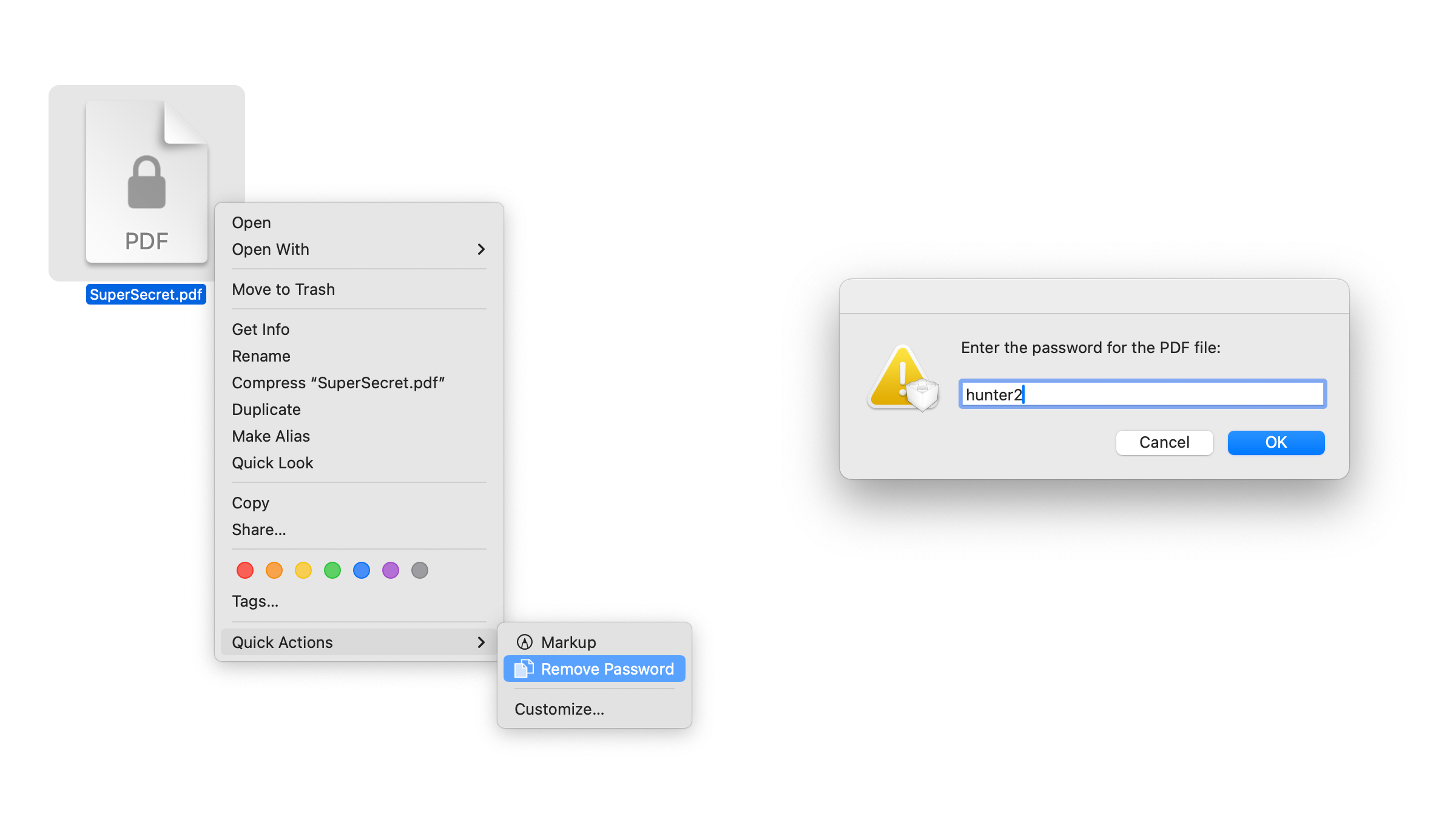
Install qpdf from HomeBrew
$ brew install qpdfOpen the builtin macOS application called “Automator”. Select “New Document” in the file picker dialog and choose “Quick Action” as the document type.
Set Workflow receives current dropdown to “PDF files” and in “Finder”. Drag and drop Run AppleScript action into the left pane.
Add the following code and save this Quick Action as “Remove Password”:
on run {input, parameters}
set the_file_path to POSIX path of (input as text)
set AppleScript's text item delimiters to "/"
set file_name to last text item of the_file_path
set AppleScript's text item delimiters to "."
set file_name_without_extension to first text item of file_name
set AppleScript's text item delimiters to ""
set the_password to display dialog "Enter the password for the PDF file:" default answer "" with icon caution
set the_password to text returned of the_password
set the_output_path to "/Users/" & (do shell script "echo $USER") & "/Downloads/" & file_name_without_extension & "_decrypted.pdf"
do shell script "/opt/homebrew/bin/qpdf --password=" & quoted form of the_password & " --decrypt " & quoted form of the_file_path & " " & quoted form of the_output_path
display dialog "The decrypted PDF file is saved as: " & the_output_path
end runThis will show up when you right-click a PDF file in Finder under Quick Actions. Once decrypted, it saves the decrypted file to the user’s Downloads folder.